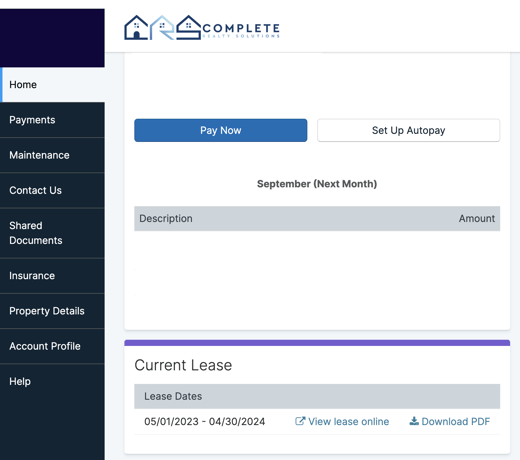A comprehensive guide to using AppFolio to sign your lease agreement.
In today's fast-paced digital age, technology has transformed numerous aspects of our lives, including how we manage rental agreements. In this guide, we will walk you through the process of signing a lease agreement using your tenant portal, AppFolio.Step 1: Invitation to Sign
Once your landlord or property manager has set up your lease agreement on AppFolio, you will receive an email invitation to sign the lease electronically. This email will include a link that takes you directly to the document. You can access your lease anytime through the portal's dashboard if you don't receive the link via text or email.

Step 2: Accessing the Document
Click on the provided link in the email, which will take you to the AppFolio portal, where your lease agreement is stored. You will need to log in using the email you provided to your landlord or property manager and the password you created. If you do not know your password, you can click "forgot password" or contact us to request a reset of your password.Step 3: Reviewing the Lease Agreement
Before you proceed with signing, review the lease agreement thoroughly to ensure you understand all the terms, conditions, and clauses mentioned in the document. If you have any questions or concerns, this is the time to reach out to your landlord or property manager for clarification. You can also review this article better to understand the different agreements in the lease package.Step 4: Electronically Signing the Lease Agreement
You can begin the electronic signing process once you are satisfied with the lease agreement terms. AppFolio will guide you through the document, indicating where you need to place your digital signature. Follow the prompts to sign the lease electronically.
If you are stuck on any pages due to a technical error, try using a desktop browser (Internet Explorer works best).
Step 5: Document Submission
Once you have signed and initialed all the necessary sections, you will likely be prompted to submit the document. This step finalizes the signing process and sends the electronically signed lease agreement to your landlord or property manager.Step 6: Confirmation and Copies
After submitting the signed lease agreement, you should receive a confirmation from AppFolio indicating that your document has been successfully submitted. This confirmation may also include a link to download a copy of the signed lease agreement for your records.
Your signed documents will be available for the duration of your residency through your portal for easy access at any time. You can view these under the "Share Documents" tab or on the Dashboard at the bottom of the page.